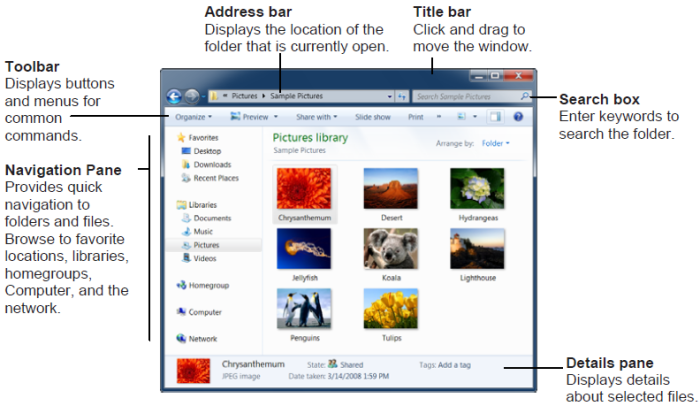Windows 7 Quick Reference Guide
- To Search for a File or Program on the Computer:
Click the Start button, or press <![]() >,
and type a keyword for the file or program. Search
results are displayed in the menu.
>,
and type a keyword for the file or program. Search
results are displayed in the menu.
- To Search for a File in a Folder or Library:
Open the folder or library you want to search. Click the Search box in the upper right corner of the window and enter keyword(s) for the file you want to find.
- To Add a Search Filter:
After entering keywords in the Search box, select a filter from the list that appears.
- To Add a Folder to a Library:
Open the library and click the locations link. Click the Add button. Select the folder and click Include folder.
- To Create a New Library:
Open Computer and select Libraries in the Navigation pane. Click the New library button on the toolbar. Enter a name for the library press <Enter>. Double-click the library and select the folders you want to include.
- To Change How Items are Displayed:
Click the ![]() Change your view button list arrow
on the toolbar and select a view.
Change your view button list arrow
on the toolbar and select a view.
- To Change Window Layout:
Click the Organize button on the toolbar, point to Layout, and select a layout option.
- To Create a Folder:
Click the New Folder button on the toolbar. Type a name for the folder and press <Enter>.
- To Use the Address Bar to Navigate:
Click a location on the Address bar to go to view it in the window. Click a location’s list arrow to view and open subfolders within the location.
- To Preview a File:
Click the ![]() Preview Pane button on the toolbar or press <Alt> + <P>. Select
the file you want to preview.
Preview Pane button on the toolbar or press <Alt> + <P>. Select
the file you want to preview.
- To View a File or Folder’s Properties:
Select the file or folder and view properties in the Details pane.